

Nefertari is a graphics editor for writing Egyptian hieroglyphs. It was inspired by the beautiful hieroglyphs in the tomb of Nefertari, queen of Ramses II.
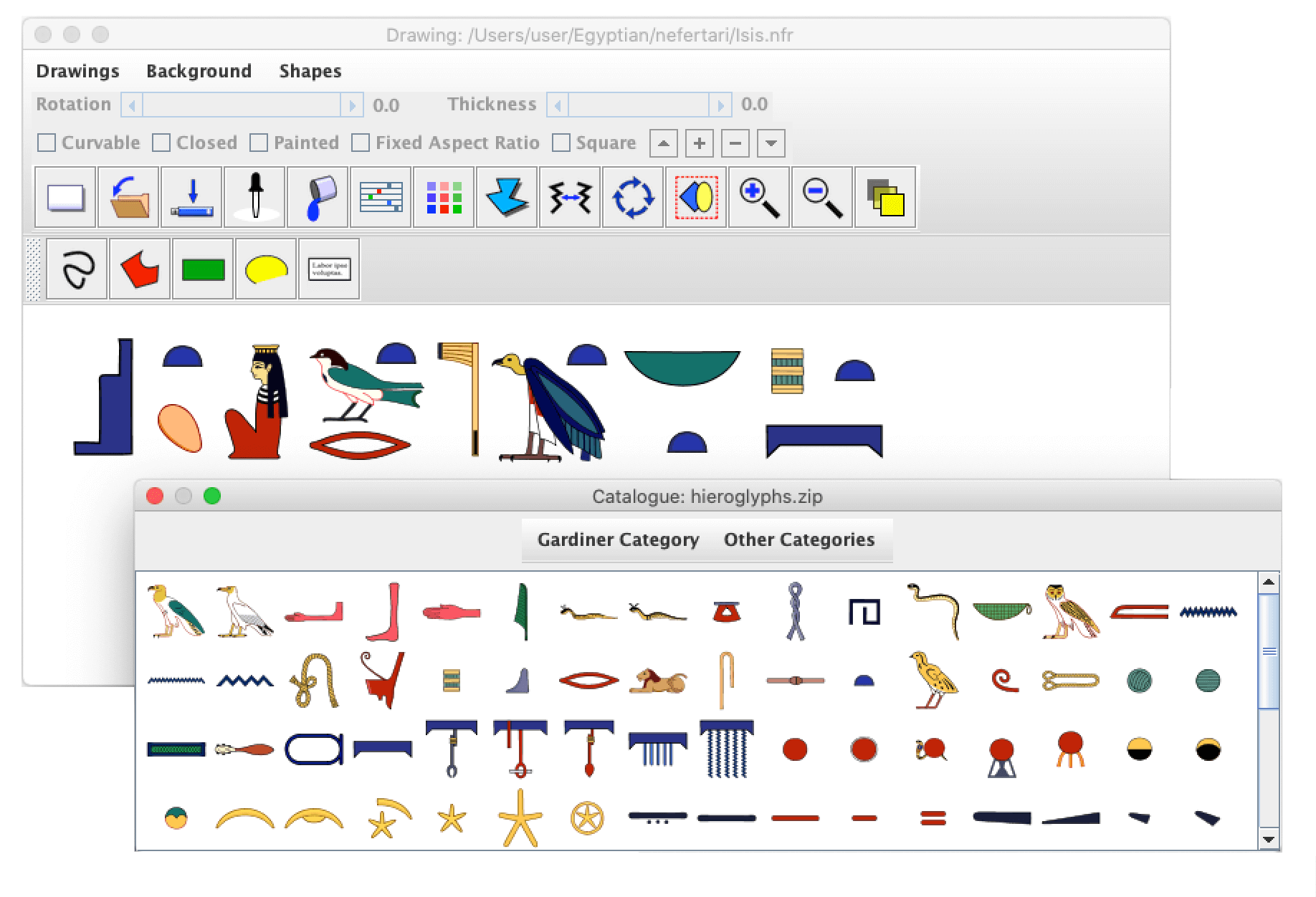
Please note: Some hieroglyphs depict human genitals. The hieroglyph of the fertility god Min, in particular, stands out. Some parents and teachers might prefer to not share this program with children.
You may download Nefertari and try it out for free. (Installation instructions are below.) If you find it useful or fun, please consider making a small contribution to the developer/artist. Paypal buttons are here. If you are unable to contribute financially, please use the program anyway. Telling your friends about Nefertari would be a helpful contribution.
You may freely publish any images you create with Nefertari, without asking permission or paying royalties. If you have a homepage about hieroglyphs or Egyptology, making a link to this site would be greatly appreciated.

|
Nefertari is a Java program. It requires the Java Runtime Environment (JRE)
on your computer, at least version 1.8. Most modern computers have JRE pre-installed.
You can check this by opening a terminal window and typing:
java -version
If Java is installed, you should see something like:
java version "1.8.0_241"
Java(TM) SE Runtime Environment (build 1.8.0_241-b07)
Java HotSpot(TM) 64-Bit Server VM (build 25.241-b07, mixed mode)
If Java is not installed, or you have an old version, you can get the latest from https://www.java.com.
You can download the installer for Nefertari by clicking on this link: InstallNefertari.jar
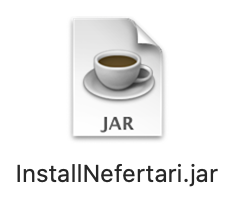 Save InstallNefertari.jar in a convenient place, perhaps on the desktop.
To start the installation process, double click on InstallNefertari.jar.
The dialogue below should appear.
Save InstallNefertari.jar in a convenient place, perhaps on the desktop.
To start the installation process, double click on InstallNefertari.jar.
The dialogue below should appear.

The language selector at the top has an option for English, Esperanto, Italian and
Finnish (Suomi). This is the language of the installation program itself, not the
application. I will add other languages in the future, if anyone sends me translations.
The Dir button allows you to select the folder (directory) where Nefertari will be installed. Select a location where you have rights to install.
![]() There are two checkboxes: 'Install the program.' and 'Create a symbolic link'.
The first should be checked. The second is optional.
It creates a symbolic link (shortcut) on your desktop, as show at left.
There are two checkboxes: 'Install the program.' and 'Create a symbolic link'.
The first should be checked. The second is optional.
It creates a symbolic link (shortcut) on your desktop, as show at left.
Click on the OK button to start the installation, or Quit to cancel installation. While installing, a blue progress bar will advance from left to right, as shown below. When this is finished, a dialogue box with the word 'Finished' will appear.
|
If you don't see the blue progress bar and the 'Finished' dialogue, it means that the installation has failed. A possible reason for failure is that you don't have sufficient privileges to install the program into the selected folder. Please restart the installation program, choose another folder, and try again. |
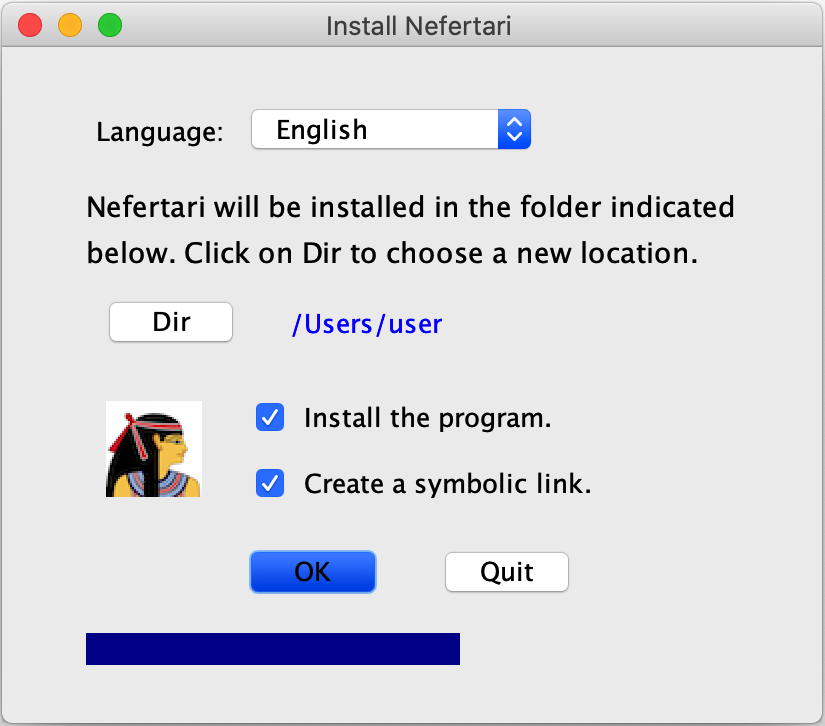 |