

This page describes miscellaneous functions.
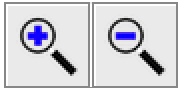 The magnifying glass buttons can be used to zoom in and out of the drawing canvas.
Use plus to zoom in and minus to zoom out.
The magnifying glass buttons can be used to zoom in and out of the drawing canvas.
Use plus to zoom in and minus to zoom out.
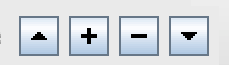 Nefertari draws shapes in order, from the bottom up. You can use the buttons
shown at right to change this order.
Nefertari draws shapes in order, from the bottom up. You can use the buttons
shown at right to change this order.
First click on a shape to select it. In the screenshot below, the blue square is selected. Clicking on the plus button will move it up one position. The minus button will move it down one position. The up arrow (triangle) will move it to the top, and the down arrow (triangle) will move it to the bottom.
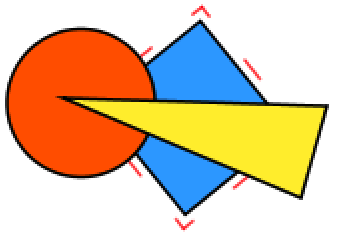 |
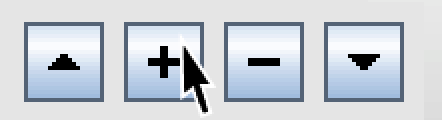 |
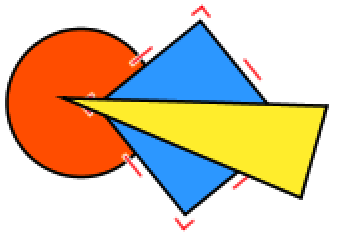 |
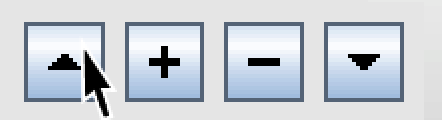 |
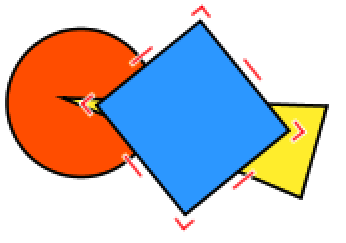 |
 The button at right is called the 'Lost and Found' button. Use it
to find shapes which have become lost.
The button at right is called the 'Lost and Found' button. Use it
to find shapes which have become lost.
Clicking on this button makes all shapes on the canvas become transparent. The second image below shows that the large blue rectangle was hiding another shape underneath it.
If you click on the Lost and Found button a second time, all the shapes will become gray. The third image below shows that there was a small transparent circle beside the rectangle.
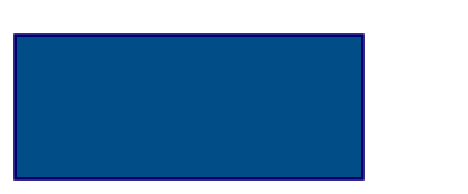 |
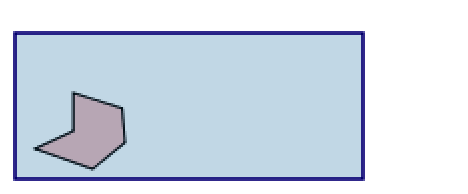 |
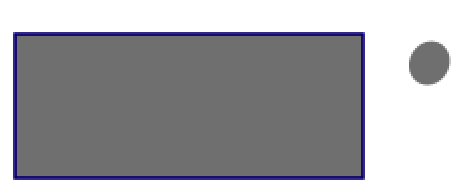 |
Click the button a third time to restore original colours.
 When you create a new shape, it's painted by default. If you just want the
outline, remove the check mark from the Painted checkbox.
When you create a new shape, it's painted by default. If you just want the
outline, remove the check mark from the Painted checkbox.
In the screenshot at below, the pink rectangle is selected. In the second image, the check mark in Painted has been removed, and the rectangle has no internal colour. Putting a check mark into the Square checkbox makes the rectangle square.
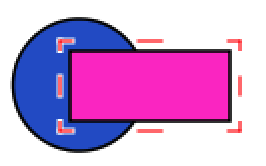 |
 |
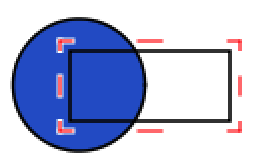 |
 |
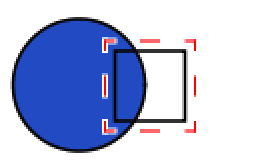 |
 |
The Fixed Aspect checkbox ensures that when a handle is dragged, the shape gets bigger or smaller, but its proportions do not change. In order to stretch or squeeze a shape, uncheck the Fixed Aspect checkbox and drag a handle, as shown in the third image below.
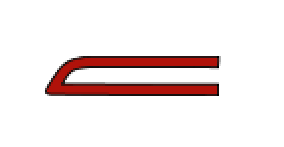 |
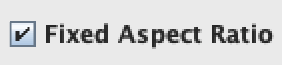 |
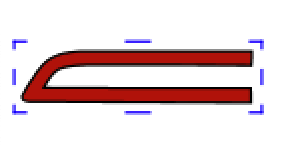 |
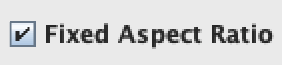 |
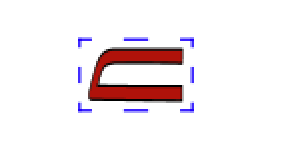 |
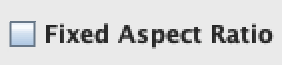 |