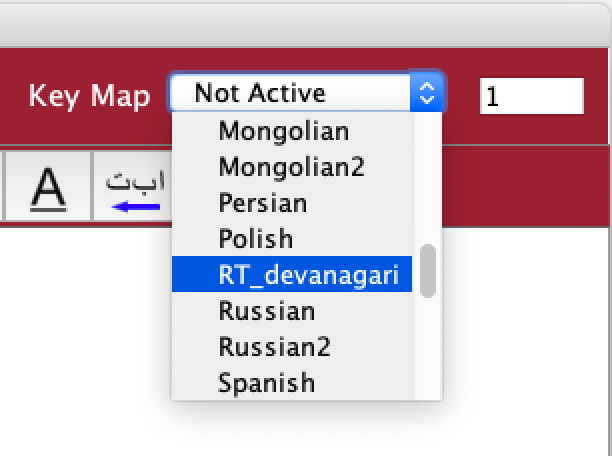 The Key Map feature redefines your keyboard layout in order to
facilitate typing different languages. Several key maps are
included with Simredo; you can use them as they are, modify
them, or create new ones.
The Key Map feature redefines your keyboard layout in order to
facilitate typing different languages. Several key maps are
included with Simredo; you can use them as they are, modify
them, or create new ones.
To activate a key map, select it from the Key Map drop-down menu.
If you need to momentarily deactivate the key map, type Ctrl‑t (Command-t on Mac), and the same to reactivate it. (T stands for 'toggle'.)
You can display the active keyboard arrangement using the function 'Show Keyboard', which is under the 'Other' functions menu. The screen shot below shows the layout for the RT_devanagari key map.
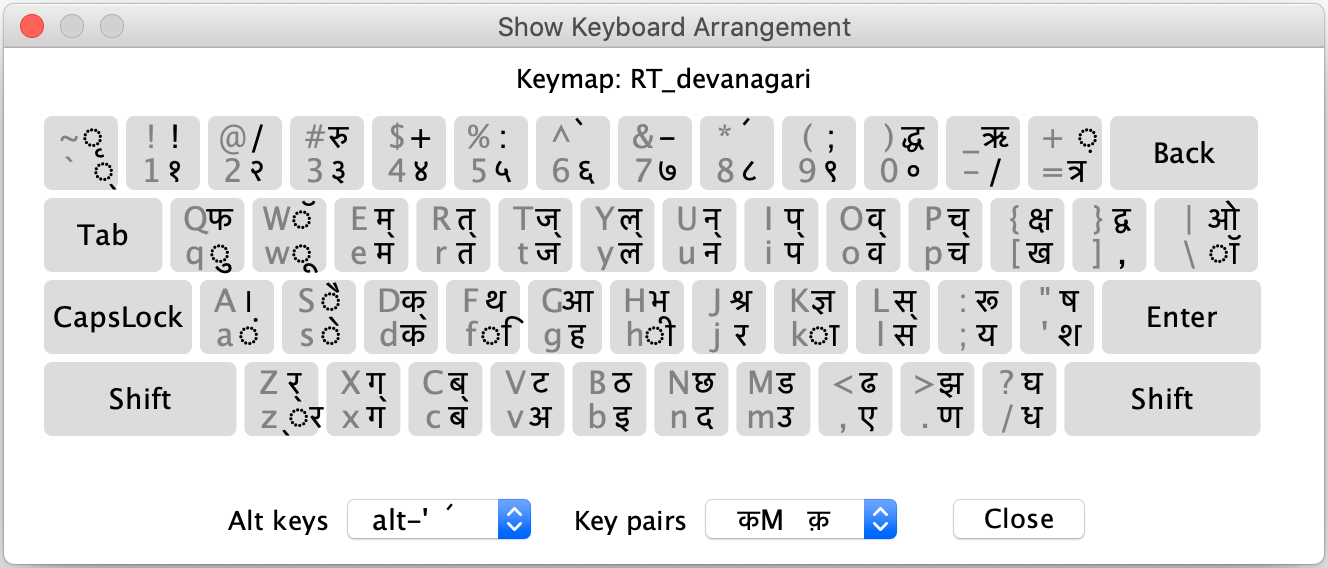
Please note: The 'Show Keyboard' window is for display only. Clicking on the buttons will not put the characters into your text.
Key map files have an extension of 'kmp', for example, RT_devanagari.kmp, Czech.kmp, etc. These files are copied to a folder called 'simredo' by the installation program. The encoding for key map files must be UTF‑16 Big Endian.
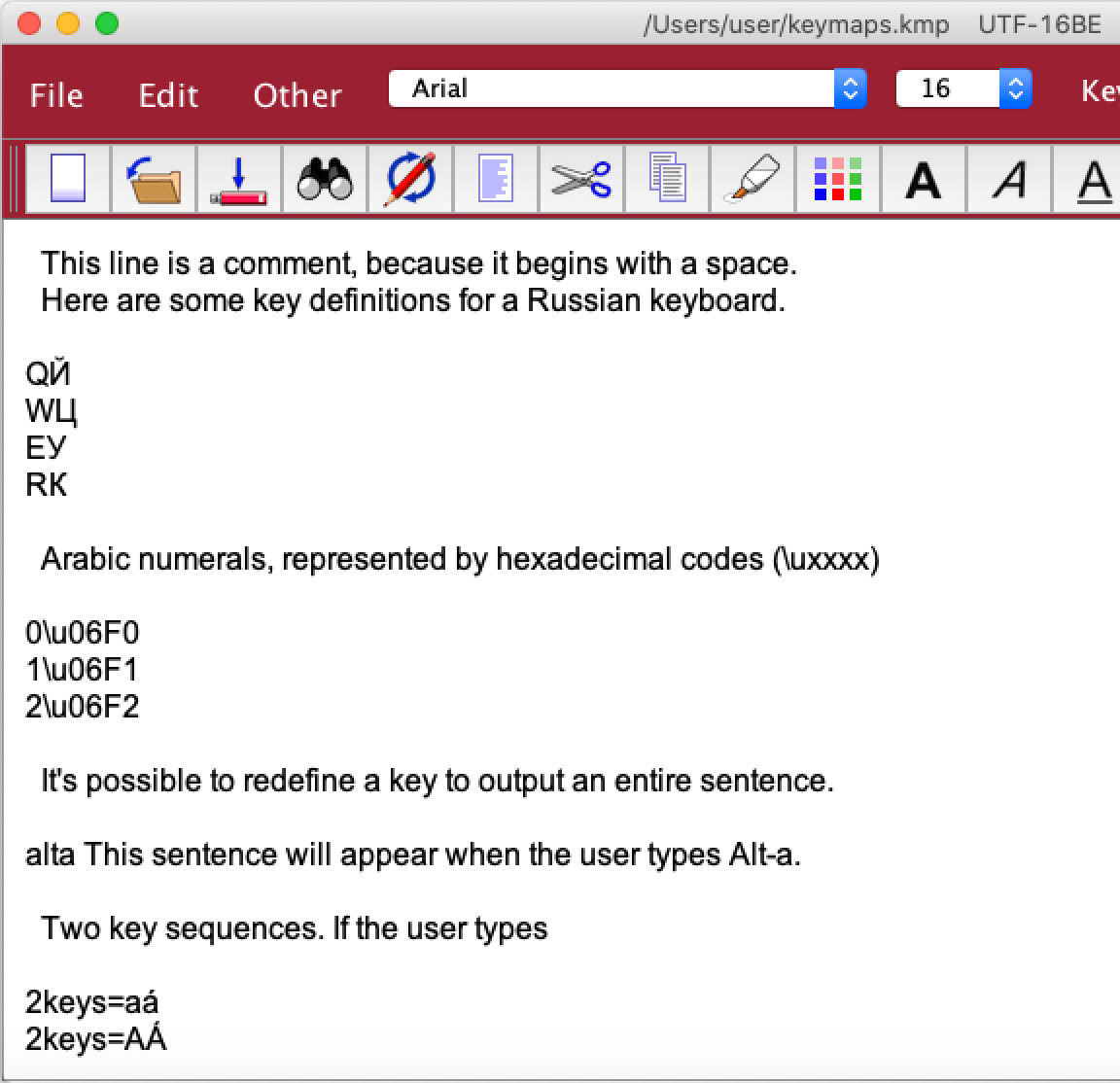 In a key map file, lines which begin with a space are ignored. This is
useful for putting in comments.
In a key map file, lines which begin with a space are ignored. This is
useful for putting in comments.
Lines which begin with a character, and have at least 2 characters, are treated as mapping definitions. The first character represents the key to be mapped, and the second is the replacement character. For example, QЙ produces the Russian letter Й when the Q key is typed. There is one key definition per line.
Replacement characters can be represented by the character itself or by
its hexadecimal Unicode code. For example, \u06F0 represents
an Arabic zero.
Alt-key sequences can be defined by entering the key word 'alt', plus a letter, followed by the replacement letter or letters. In the example at right, typing Alt‑a will produce an entire sentence.
Control keys sequences cannot be defined, because many of these have standard and necessary functions: Ctrl‑c for Copy, and Ctrl‑v for Paste, etc.
The key word '2keys' is used to map pairs of keys. In the example shown here, typing an equal sign followed by an 'a' will produce the accented letter 'á'.
For creating new key maps, the 'Character Set' feature can be very useful. You can copy letters from the Character Set window to the key map file using Copy and Paste.
