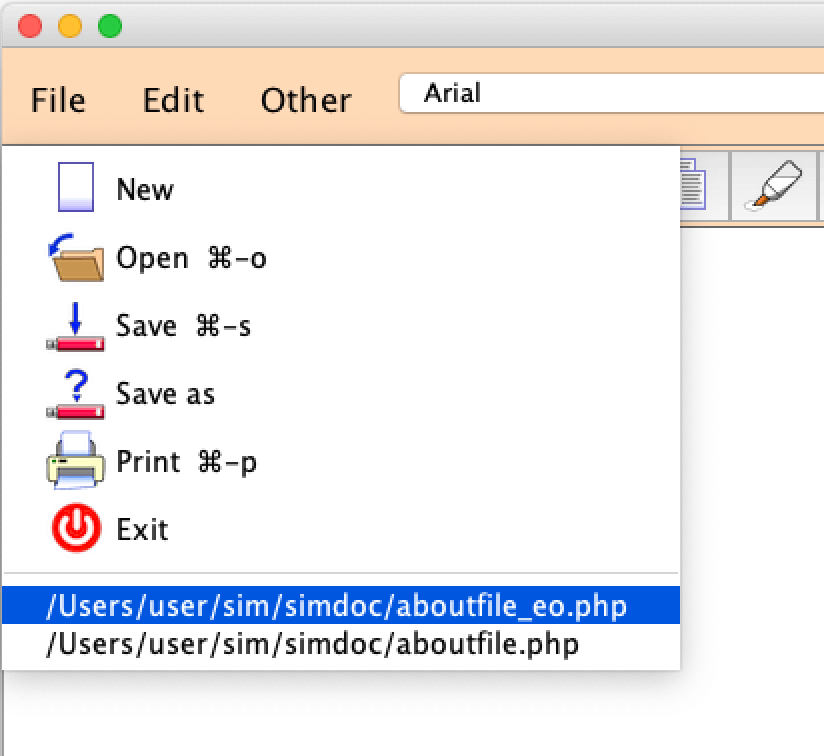 The screen shot at right shows the File drop-down menu. Briefly: New starts a new
document; Open is used to select and open an existing document; Save saves
the current document's changes to disk; 'Save as' is used to save the current
document under a new name, or with a different encoding; Print prints the
document; and Exit terminates the program. Opening and saving will be described
in more detail below.
The screen shot at right shows the File drop-down menu. Briefly: New starts a new
document; Open is used to select and open an existing document; Save saves
the current document's changes to disk; 'Save as' is used to save the current
document under a new name, or with a different encoding; Print prints the
document; and Exit terminates the program. Opening and saving will be described
in more detail below.
At the bottom of the menu is a list of up to sixteen recently edited files. If a file you want to edit is listed, you can open it quickly by selecting it from the list.
Some of the file functions can be activated with control key shortcuts. For example, to save the current document to disk, type the 's' key while holding down the control key (ctrl‑s). Similarly, use ctrl‑o to open files and ctrl‑p to print. (On Mac computers, use cmd‑s, cmd‑o and cmd‑p.)
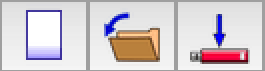 Also, Simredo has three buttons in the toolbar for activating file functions.
The first button, which represents a blank sheet of paper, activates the New
function; the second, an opening file folder, activates Open; the third,
which shows an arrow pointing towards a memory stick, activates the Save
function.
Also, Simredo has three buttons in the toolbar for activating file functions.
The first button, which represents a blank sheet of paper, activates the New
function; the second, an opening file folder, activates Open; the third,
which shows an arrow pointing towards a memory stick, activates the Save
function.
In order to use Simredo effectively, it's important to understand terms such as Unicode, UTF‑8, 'double-byte', etc. If you are not familiar with these terms, please read the following article before continuing:
Character Encoding Standards and Unicode
When you activate the Open function, an Open File dialogue similar to the one shown below will appear. Select a folder and file, then click the OK button.
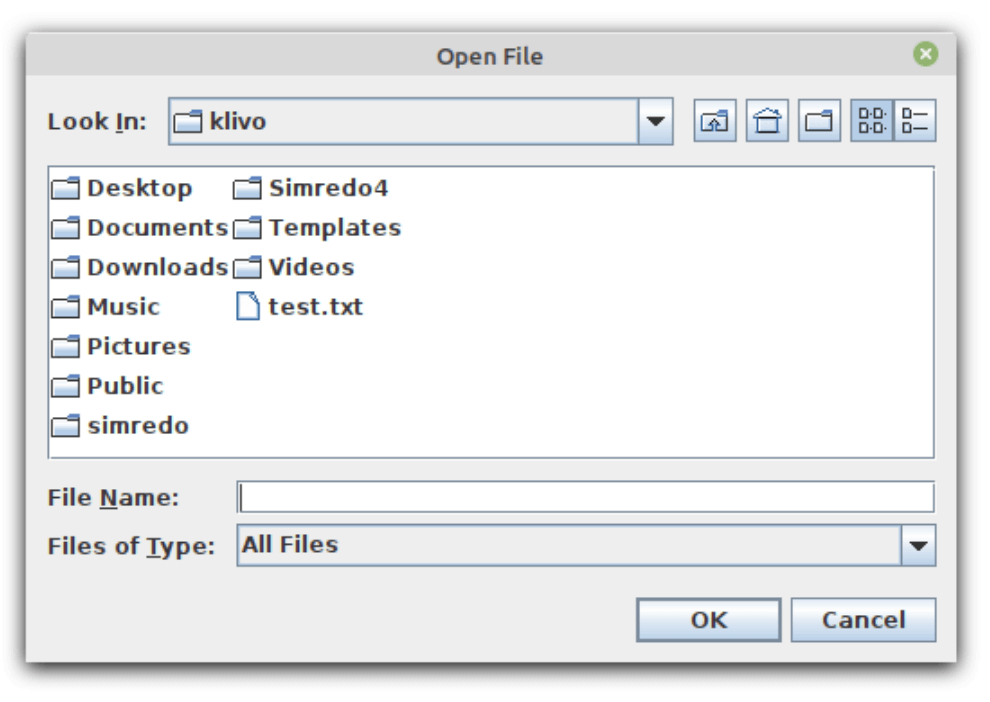
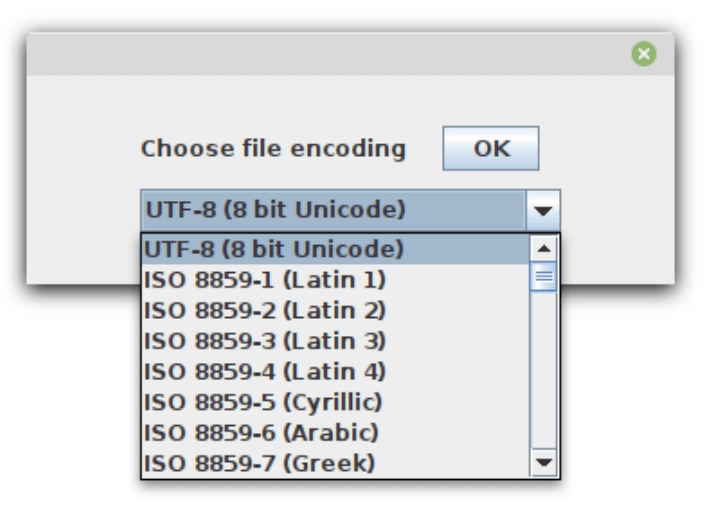 After you select a file, an Encoding dialogue, such as the one at right, may appear.
The purpose of this dialogue is to tell Simredo the encoding (or format) of the file,
so that Simredo can convert it to its internal format. (Internally, Simredo encodes
characters as double-byte Unicode.)
After you select a file, an Encoding dialogue, such as the one at right, may appear.
The purpose of this dialogue is to tell Simredo the encoding (or format) of the file,
so that Simredo can convert it to its internal format. (Internally, Simredo encodes
characters as double-byte Unicode.)
Note: If, after opening a file, your text looks corrupted, it is possible that you chose the wrong encoding. Or, if your text has non-Latin letters, it is possible that the file was loaded correctly, but the current font does not contains the necessary characters. Try changing the font. (Highlight the entire text (ctrl‑a), and select another font.)
Some encodings and file formats (RTF, UTF‑16, encrypted files), can be automatically recognized by their contents. If Simredo can determine a file's format or encoding, it will open the file without asking the user to specify.
When Simredo cannot identify a file's encoding or format, it will display the Encoding dialogue with UTF‑8 pre-selected. You can click on 'OK' if you agree, or select another format. For languages written with an alphabet based on Latin, UTF‑8 is recommended.
Simredo displays name and original format of an opened file at the top of the program frame. In the example at below, the file 'poem.txt' in the folder '/Users/user/Desktop' was opened as a UTF‑8 file.

When you activate the Save function, Simredo writes the current document to the file named at the top of the frame, in the original encoding. In the example shown above, it will write to '/Users/user/Desktop/poem.txt', encoded as UTF‑8.
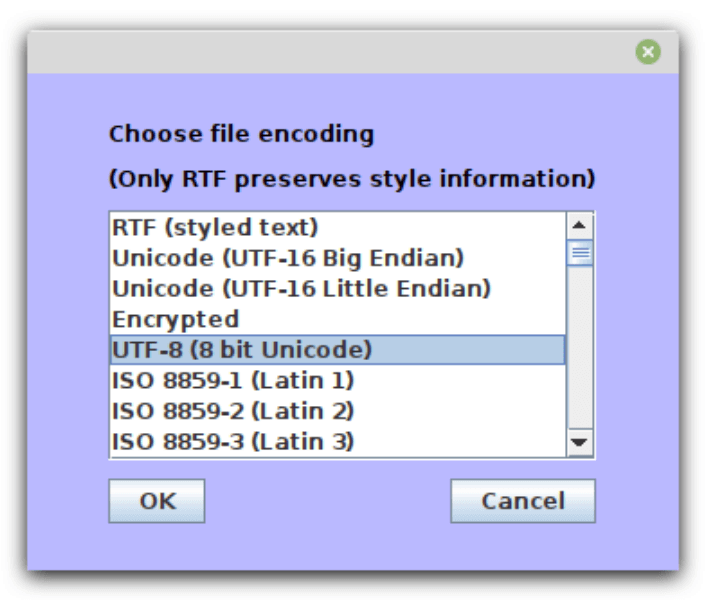 Newly created documents do not yet have a file name or format. When you activate
Save for a new document, Simredo first displays an Encoding dialogue. This dialogue,
shown at right, is a little different that the one which appears when files are opened;
it displays an open list, instead of a drop-down menu.
Newly created documents do not yet have a file name or format. When you activate
Save for a new document, Simredo first displays an Encoding dialogue. This dialogue,
shown at right, is a little different that the one which appears when files are opened;
it displays an open list, instead of a drop-down menu.
Choose an encoding, and click on 'OK'. (Or click on 'Cancel', to cancel saving the document.)
After clicking on OK, a Save File dialogue (similar to the Open File dialogue) will appear. Choose a folder, enter a file name, and click on OK.
The Encoding dialogue lists over 100 choices. If you are not sure about which one you should choose, here are a couple points to keep in mind.
If your document contains styled text, that is, different fonts, font sizes, bold letters, italics, etc., select RTF (Rich Text Format). RTF is a portable format which all word processing software should support. The other formats listed in the Encoding dialogue are all plain text formats, which do not preserve style information.
For all languages which are written with a Latin-based alphabet, UTF‑8, a compact form of Unicode, is recommended. The ISO‑8859 series (Latin‑1, 2, etc.) should be avoided if possible.
By using the Open and 'Save as' functions, you can convert files between many different encodings. For example, to convert a Japanese text from Shift‑JIS to EUC‑JP, simply open the file, selecting Shift‑JIS in the Encoding dialogue, then use 'Save as' to change the format to EUC‑JP.
Please remember that some conversions can cause data corruption. You can save a Japanese text as Shift‑JIS or EUC‑JP without problems, but if you save it as Latin‑1, you will destroy the Japanese characters, because Latin‑1 is a single-byte encoding standard which does not define Japanese characters.
